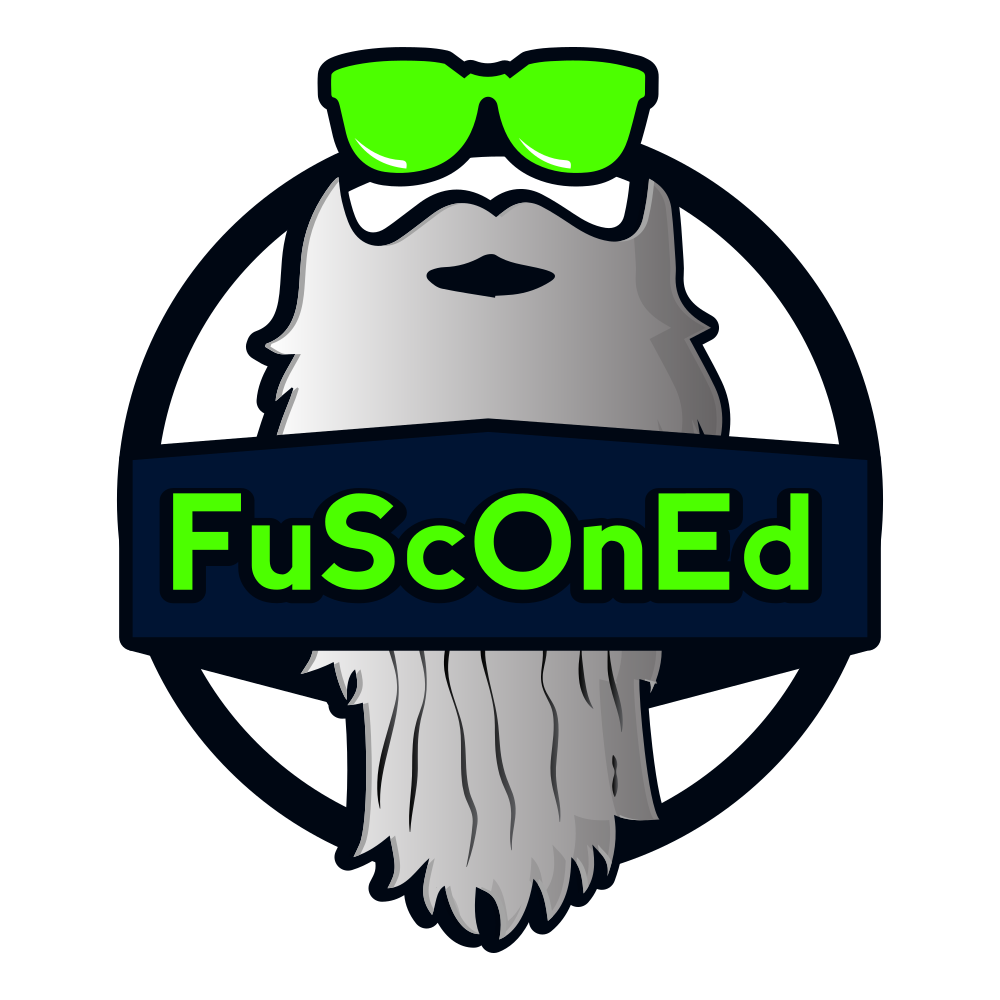The Unofficial Guide to DuckyTheGamer's ThePond Public SMP
This past week, Ducky The Gamer launched his new Public Minecraft SMP and I joined up! I’ve only recently started playing Minecraft at all, and this is my first time playing a real SMP. In this post, I’m going to tell you everything you need to know about playing it. As it turns out, there’s not a lot of detail elsewhere to explain everything, so I’ve done all of the research for you and put together this Unofficial Guide!
Getting Started
First, you have to get connected to the server. What’s super cool is that while it is a Java server, you can play whether you have Java or Bedrock. For Java, you just add it as a multiplayer server, give it whatever name you want (I put ThePond SMP), and put in the server address as: play.thepondmc.com
For Bedrock, I haven’t actually connected myself, but you have to put the server as bedrock.thepondmc.com and specify port 19132. For more information, Ducky actually has a video on YouTube that gives more information:
Once you connect, you’ll be in the Lobby and you need to walk over to the SMP NPC and punch him (or you can use the /smp command) to load into the SMP.
First Thing’s First
Now that you’re in the SMP, there’s a few things to know at Spawn. This is where you’ll find all of the chest shops and NPCs allowing access to the Server FAQ, Random Teleporting, etc.
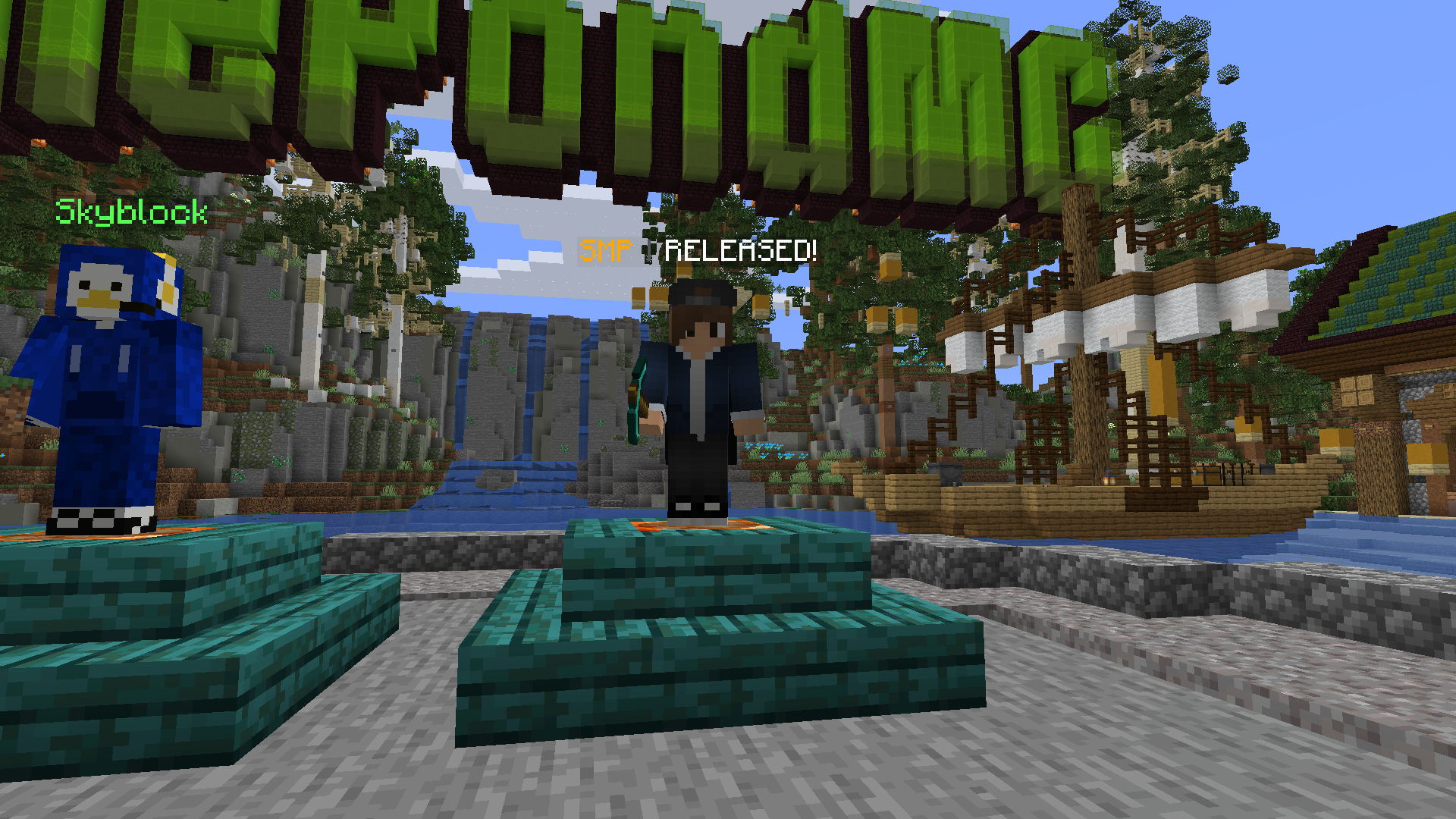
Server FAQ
The Server FAQ NPC is maybe the first thing to look at. Walk up to the NPC and punch him. A menu will open that lets you look at info about claims, shards, the shop, etc. From what I can tell, this is the most information provided on the server about different things available, and is a central point for accessing them, but it’s pretty limited in detail. For example, it doesn’t give you the steps on how to secure your claims, allow access to friends, join parties, etc. If you ever need to access the FAQ and don’t want to go back to spawn, you can just use the command: /faq
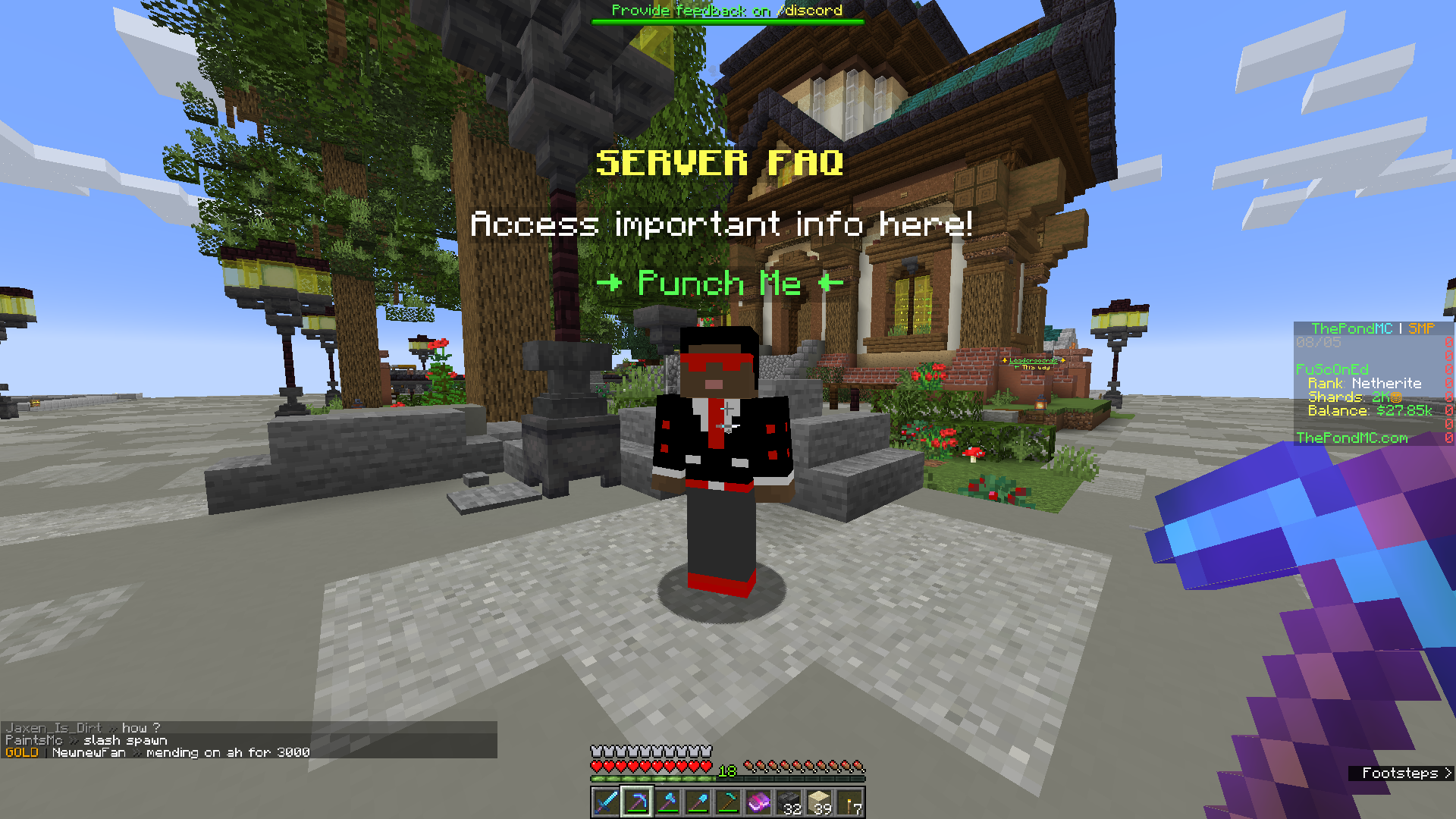
Marketplaces
The Marketplaces NPC doesn’t provide much info, besides a way to warp to each of the four lanes (aka roads) that contain Chest Shops. You can just walk there since they are all right next to Spawn. But better than that, you can just make note of the command to warp to each lane directly. You use /warp <lane>, so for example, right now I have a Chest Shop on Pond Ave, so I can go to that lane by typing: /warp pondave
Shop
The Shop NPC, not to be confused with Chest Shops (which are player-controlled), access the server-run Shop and allows you to buy and sell a limited selection of items. You can buy blocks, food, decor/specialty items and there’s a section for limited time items, but at this time there’s nothing in there. At server launch, there were also Spawners, however those have been both disabled and removed.
For selling items, you can sell things like emeralds, ingots, diamonds, ender pearls, and food.
The Shop uses in-game currency, which is also used by Chest Shops and the Auction House. So starting out, this is the first place to start getting money on the server so you can participate in those. You can easily get to the Shop by typing: /warp shop
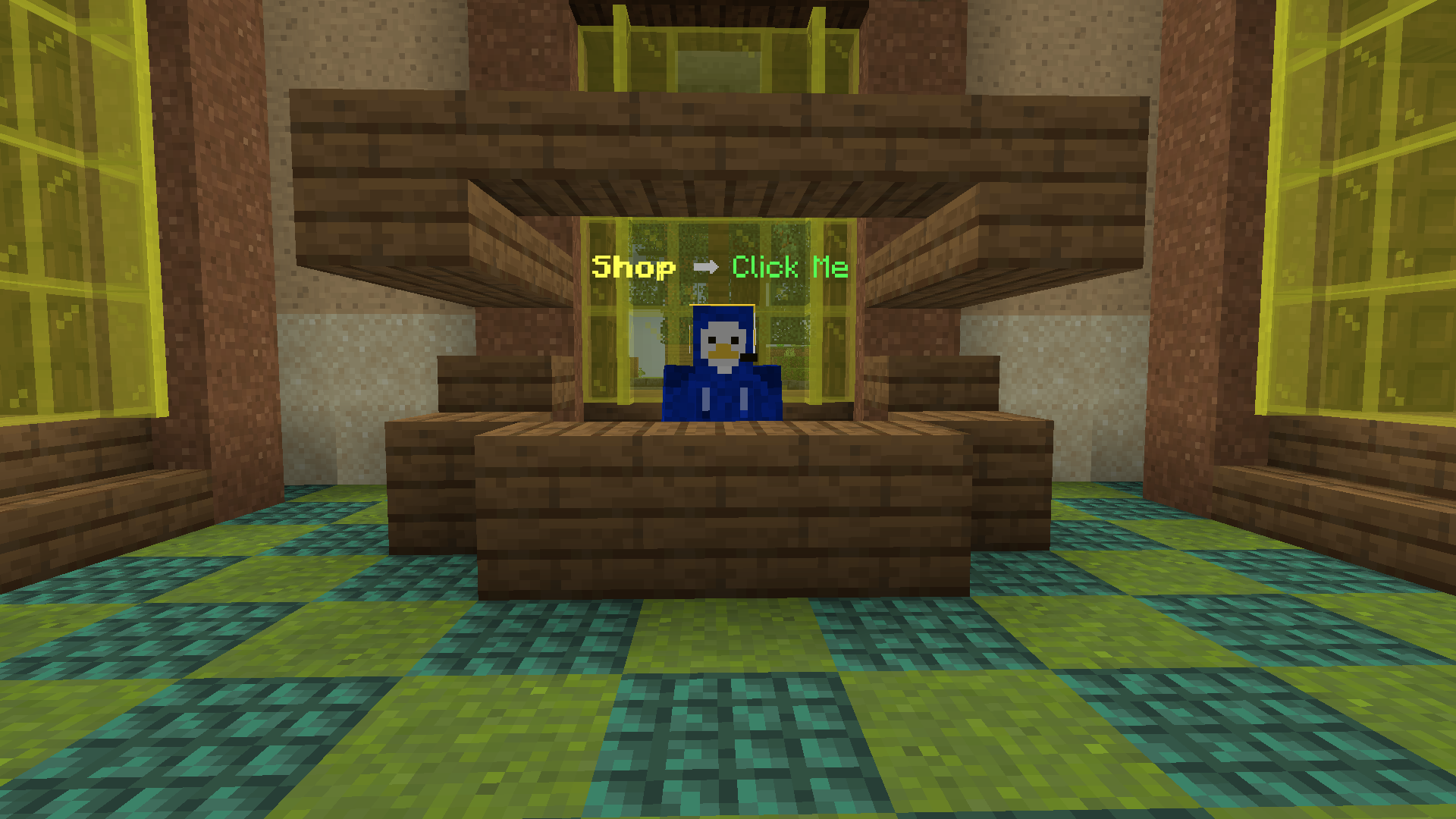
Get Started
The Get Started NPC teleports you to a random location in the world, where you can start your journey! Just punch him and you’ll end up someplace random. Don’t worry too much, as you did spawn in with a little food and a wooden pickaxe. You can use this function on the server once every 5 minutes, so if you don’t like where you were teleported to, just mine some materials for 5 minutes and use this command to randomly teleport somewhere else: /rtp
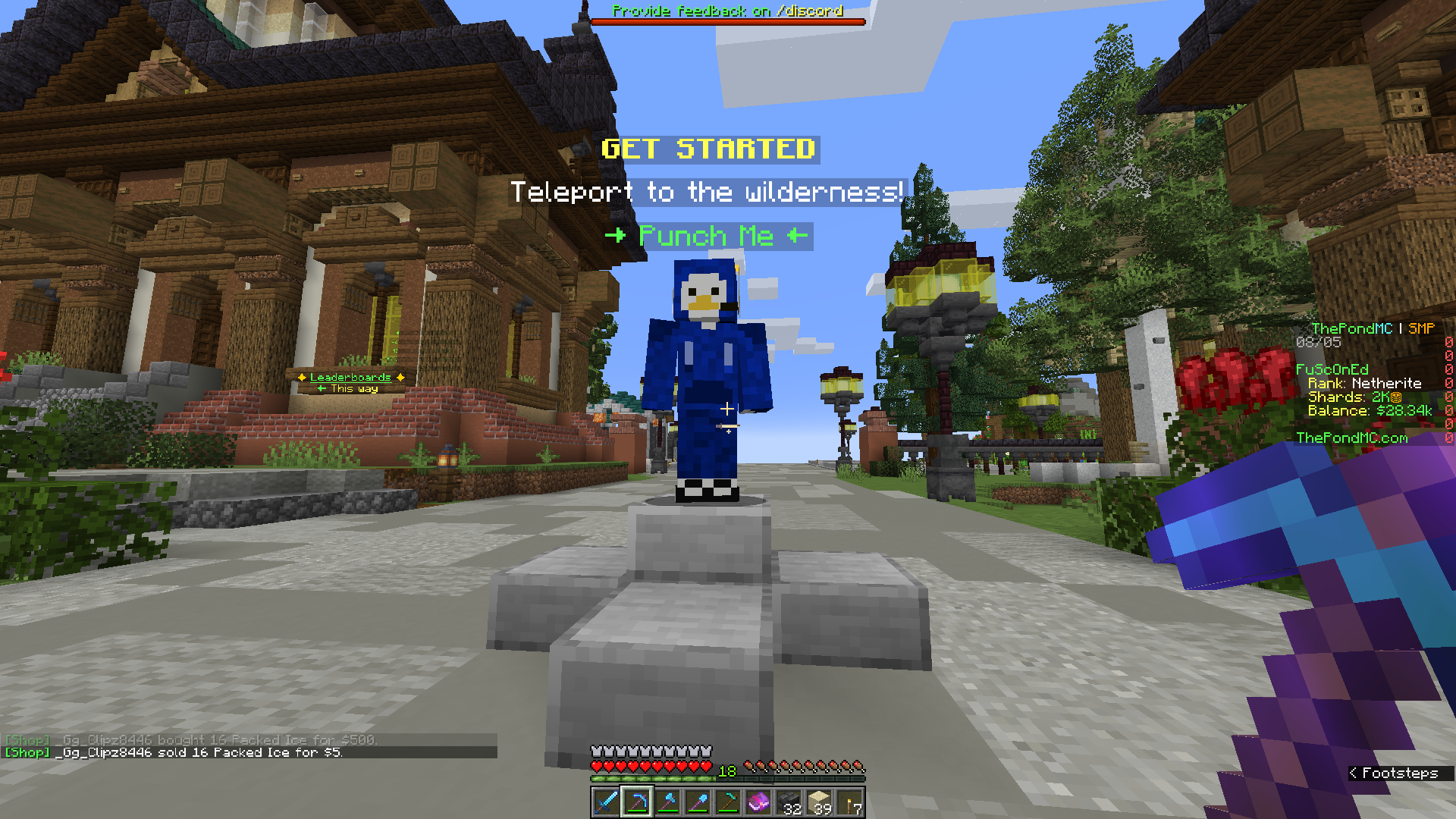
Claim Your Land
Once you’ve found someplace you want to establish as your base, make sure you claim your land! This is what gives you control over it, and you can prevent anyone else from griefing you. This is the single most important thing to know about playing on a public SMP. In this SMP, you are initially given a single claim token, which will let you claim one entire chunk, which extends from the bedrock all the way up to the sky limit. BEWARE! As of right now, if you change your mind and unclaim your claim, you release it for others, but you DO NOT get your claim token back. You’ve essentially wasted it. However, you will get 5 more claim tokens, one every 30 minutes that you play. So all hope is not lost, but you will have less claims than you could have had.
The Second most important thing to do as soon as you have a place to call home, is to set it as your home, so that you can teleport back there anytime you want. If you don’t set a home and you leave or die, you’ll respawn back at spawn and have to travel back to your home by walking/boat/etc. So make sure you set your home! To set your home, use the command: /sethome
Now, in order to claim your land, you can do it in a few ways.
Upon joining the SMP, you spawn in with a stick called the “Claim Stick.” You can hold this in your hand and use it within a chunk to claim that chunk as yours. If you die, you’ll likely lose this item, however you can get a new one by typing: /kit claimitem
Instead of using the claim stick, you can go into the server FAQ (remember, /faq) and the first item goes into the claims menu. Lastly, and certainly the most straight-forward, you can go directly to the claims menu at anytime by typing: /claim
Claims
You can get to the claims menu by typing /claim. The first screen you see shows you the chunks around you. You are the nether star in the middle, glass panes are your claims, green spots are available claims, and player heads show your neighbors’ claims (if any). Clicking on each square allows you to claim nearby chunks without having to go into each chunk.
The lever at the top allows you to change between single selection mode and multi-selection mode.
The minecart shows you all of your claims. This is where you go to manage permissions, which includes the permissions for everyone on the server, or for specific players that you can give different roles to. Click on the minecart and it shows you a glass pane for each of your claims. Left-clicking lets you set a profile for permissions as well as letting you edit that profile to set permissions. Right-clicking lets you unclaim, however as mentioned above, you don’t get your claim token back, so don’t do this unless you are okay with losing the claim. More details on the profiles and settings permissions is further below in this post.
The player head is just informational and tells you your Claim Info, such as how many claim tokens you have and how many chunks you’ve claimed.
The gunpowder is informational as well, and tells you some information about how often you receive claim tokens and how to claim land, as I’ve already explained above.
Claim Profiles and Permissions
You can configure a total of 8 different profiles, which set different permissions on any of your claims that you’ve applied the profile to. By default, all of your claims will use the first profile. You can tell which profile is active for a claim by clicking editting the claim from the Claim Menu (as described above), and looking at all 8 profiles, the one that shows up as green light green dye is the active one for that claim. The inactive ones will show as light grey dye. Left-clicking one of the profiles activates that profile for the claim you are editting. To customize the profile (such as to deny all other SMP members the ability to even enter your claims, or to allow your friend to have permission to do certain things within your claim), right-click the profile to edit it.
The redstone dust icon lets you choose your claim border. Unless you have a rank, you can’t change it, and will only be able to use the default.
The black shulker box is for “All Players”, which lets you set the permissions that apply to everyone on the server (except for people that you add to one of the other roles). By default, the only permissions All Players allows, is the ability to Enter Claims. That means people can walk through, but shouldn’t be able to grief you. However, I can’t say whether or not this prevents them from pouring lava or water that might grief you. So to be exceedingly safe, you might want to edit this and change Enter Claims to off.
The green shulker box is for you to add another player as a “Mod”. That name is arbitrary, and just means that this role probably would allow the most permissions to your claim. By default, it still only allows Enter Claims, but if you have somebody you really trust, you might enable quite a few of these and add them to this rank.
The yellow shulker box is for you to add another player as a “Friend”. Again, the name is arbitrary, but this role would probably have less permissions than Mod, but still have quite a bit for someone you trust as a friend. The default permissions are still just Enter Claims.
The red shulker box is for you to add another player as a “Member”. Again, the name is arbitrary, but this role might be used for people you have in a party, or that you’ve made an alliance with. The default permissions are still just Enter Claims.
The purple shulker box is for you to add another player as a “Guest”. Again, the name is arbitrary, but this role might be used for someone you are giving very limited access, maybe because you are paying them to help you, or you are doing a trade, or something. The default permissions are still just enter Claims.
To edit any of those, left-click on the profile and you’ll see an item representing each permission. For example, to take away Enter Claims from the All Players role, look for the NO/CANNOT symbol next to the ender pearl, and click it. You’ll see it called “Enter Claims” and a green checkmark means that permission is allowed, whereas a red X means the permission is denied.
To give specific people one of these ranks, you need to edit the rank, just like you choose what permissions are allowed, but at the bottom you can click the pen and quill to manage the rank members. In the Managing Members screen, you’ll see a head for each player that has access. Of course, at the start, none will have access, so you click on the lectern to add a new player. Clicking the lectern takes you to the repair screen. To add someone, delete the ‘Player Name…’ text and type in their IGN (in-game name). For example, my name is Fusconed, so you would type that in to give me permissions. For a Bedrock player, you’ll eventually notice that all Bedrock players have a name that starts with an underscore. So if I was on Bedrock, you’d have to add _Fusconed instead. Once you’ve put in their name, click the paper on the right (just like when using an Anvil) and that player should get added.
NOTE: This can be a little buggy for adding a player that has recently joined. Even if they are standing in front of you and you put their name in correctly, sometimes you’ll see it say the player has never played before. Obviously that is misleading. When this happened to me, I was able to successfully add them after some time had passed. I suspect this was after they had claimed at least one chunk of their own, or after they had logged off and logged back on again. I’m not entirely sure, but if you have this problem, maybe suggest that to them.
Chest Shops (aka Marketplaces)
Chest Shops are player-controlled shops on one of the lanes at spawn. These plots are must be rented each day using in-game currency (currently $500/day). There’s also a limited amount of them at spawn. Each lane has 14 plots, so there’s only a total of 56 plots available to rent. Actually, one of them on Pond Ave seems to be bugged and can’t be rented, so really it’s 55. So if you want one, you have to hope you get lucky and find an available one, or wait at one that’s about to expire and right-click on the sign as soon as it says it’s available.
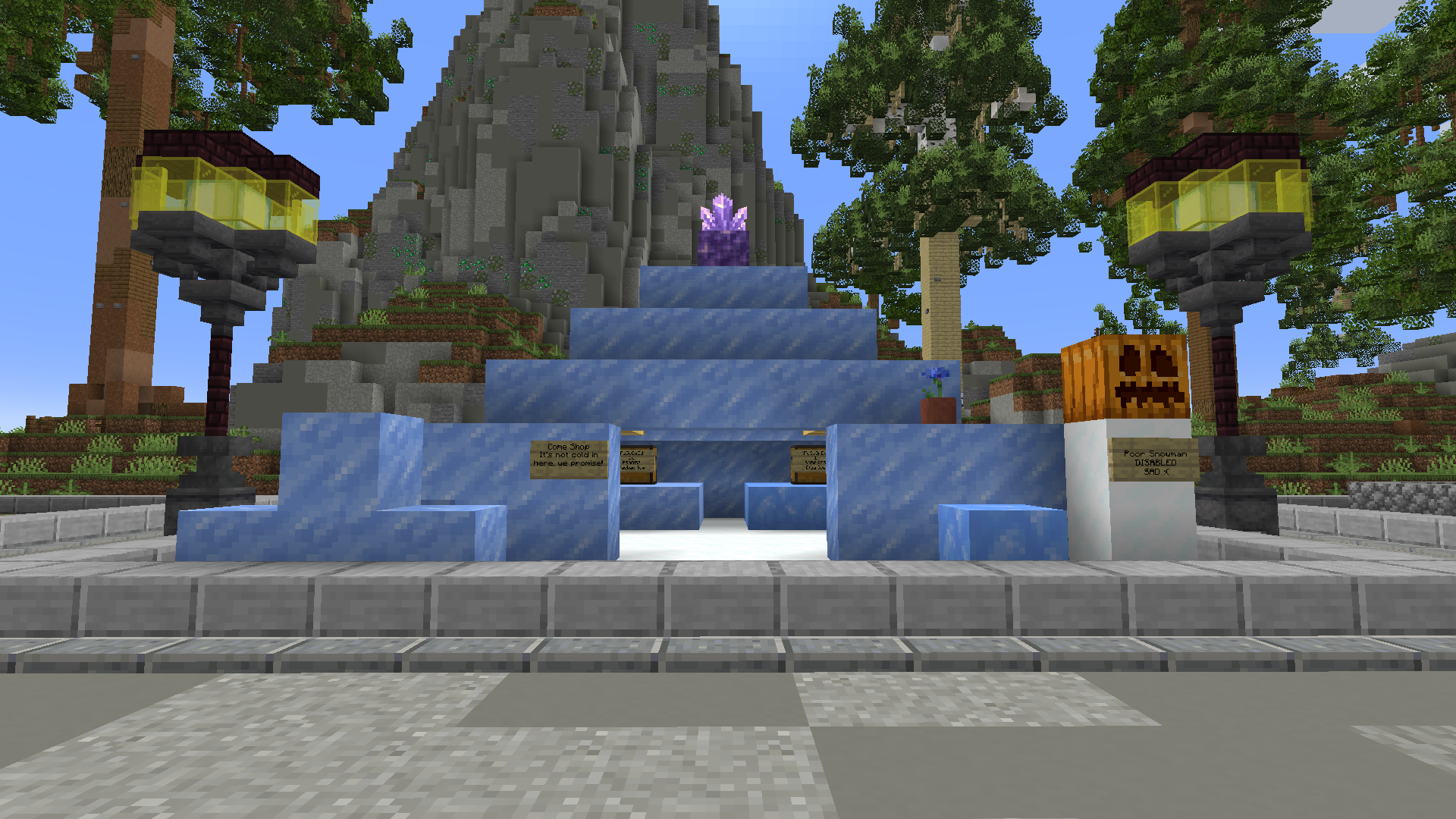
So why have a Chest Shop anyway? Chest Shops allow you to sell whatever in-game items you want. For my first shop, I sold items from an Ice Biome, which I figured many people may not have easy access to. I’ve seen people sell Enchanted Books, diamonds, emeralds, ancient debris, carrots, bamboo, saddles, etc. This is super valuable because the Shop NPC has a limited selection of items.
Shopping Someone’s Shop
Before we get into how to have your own shop, you might just want to be able to buy from and sell to existing shops. This is pretty easy. Go into someone’s shop and look for chests that have a sign on them. The signs are a little bit cryptic, but we’ll get into those details later. Instead of trying to read and understand the sign, you can just right-click on the chest that the sign is attached to. In chat it will tell you the details and how much stock is available. Then you can just right-click the sign to purchase, or if they allow you to sell to them, you left-click to sell.
Build Your Shop
If you manage to rent a plot, please use your best minecraft building skills to make something creative looking! Some people just put a chest down and that’s no fun at all. You have a 13x13 block space to work with, so do something cool. It will probably also attract other players to come and use it! I made an igloo, but I’ve seen a cool large mushroom, a dungeon with a lava moat and a bridge and a giant potion bottle, for example.
How to Format Your Shop Signs
In order to get the server to allow players to buy from and sell to your shop, you have to put each kind of item in a chest and make a sign that has a specific format. The sign needs to have specific things, in a specific format, on each line. LINE 1: Your IGN LINE 2: The quantity of the item you’re selling/buying LINE 3: The cost for buying from you/selling to you LINE 4: The name of the item
Line 1
This one is pretty easy. It’s just your in-game name. Remember, if you are on Bedrock, this starts with an underscore. So for me, it would be: Fusconed
Line 2
This one is also easy. If you are selling/buying a stack of something, then you put 64. If you are selling/buying only 1, put 1. At my shop, I wanted to sell 16 Packed Ice at a time, so I put: 16
Line 3
This one is a little more complicated. You have to put a B and then the price. The B tells your customer that they are Buying and at what price. So B100, means they are buying your item for $100. If you also want to let players sell that item to you, you put a colon (:) and then the amount you will pay them, and finally an S for sell. So it would look like this: B100:10S (which says they are buying from you for $100, and they can sell to you for $10). You don’t have to allow both. You can just allow them to buy and not sell. And technically, I think you can also just allow someone to sell to you, without allowing them to buy.
Line 4
This line is usually simple, but can get complicated if you are selling enchanted items (and maybe other things to!). Before we get into that though, for simple situations, you just put the item name here. So if you are selling Carrots, you put Carrot. Don’t put Carrots (with an s), because it won’t work. You have to match the name of the item.
Now about those enchanted items. You can’t just put the item name, because they would all be called “Enchanted Books”, for example, and people wouldn’t know what they are buying. But there’s a solution for this! If you hold the item in your hand, type the command: /iteminfo. This will tell you EXACTLY what to put on the sign in order for it to work. For example, if you’re holding an Efficiency V book and type the command, in chat it will say: Item Information, Full Name: Enchanted Book#n, Shop Sign: EnchantedBook#n, Dig Speed V. So from that, you know to put EnchantedBook#n on the sign.
Renewing Your Plot
If you decide to keep your shop, you need to renew the fee each day. You do this by using the command: /plot pay
Beware though! If you don’t renew your plot, everything despawns when the timer expires, so your remaining inventory and everything you used to create the shop will disappear.
Auction House
If you can’t get your hands on a Chest Shop plot, you can at least always sell in the Auction House. You can sell any item (there may be exceptions I’m unaware of) here at whatever price you think people will be willing to pay. To check out the items on the Auction House, just type: /ah
Selling on the Auction House
To sell something on the Auction House, you need to be holding it in your hand. You need to decide how many of that item you are selling (so is it 1 carrot, or the stack of 64 carrots?) and how much you want someone to pay for that. Once you’re read and have it in your hand, type /ah sell (price) (quantity) and the item will be available immediately on the auction house. So if you want to sell 64 carrots for $1,000, you would hold the carrots in your hand and type: /ah sell 1000 64
Heads Shop
While you can only purchase from this if you buy a specific rank, anyone can take a look. There are thousands of custom heads that can be purchased and used in-game. It’s accessed using the command: /heads
Ultra Crates
Ultra Crates are essentially a game of chance, whereby you purchase a key on the Store website and then in-game you go to the Ultra Crates near spawn (or using /warp crates) and use one of your keys to see if you get a super cool item. Some of the items available include the Diamond and Redstone ranks, flight potions, stat trackers, extra claims, extra shards, and some less useful things like a stack of cobblestone or $500 of game currency.
Paying Players Directly
If you ever need to pay a player directly, either for helping you do something, giving you an item, out of the kindness or your heart, or whatever, there’s a command for that! For example, if you wanted to pay me $100, you would use the command: /pay Fusconed 100
That money will show up instantly in my balance.
Shards
Shards are a separate form of currency and can only be used at the Shards Shop. You earn shards by doing normal game activities, like mining, farming, killing mobs and fishing. At random times you’ll see messages in chat telling you about finding shards while doing these activities and occasionally it’ll say you found a shard pack, which is even more shards. As the Shards Shop you can buy various rare/custom items like a beacon, an elytra, “Shard Pickaxes”, custom Enchanted Books, pets and Flight potions. You can access the Shards Shop from the FAQ, or by typing: /shards
McMMO Skills and Leveling
This SMP uses a feature called McMMO which allows you to gain levels for using different skills and then unlocks abilities as you gain levels. There’s also leaderboards so you can see where you stand compared to your friends or other SMP players.
There is a TON of detail that could be covered here, but I’m not going to get into it. You can check out the specific details at the McMMO Wiki.
Checking Your Stats
You can see the details of all of your skills and your overall Power Level by using the /mcstats command. This will put everything in chat including your levels and how much XP you need to get to the next level.
Checking The Leaderboards
You can see the overall Power level leaderboard by typing: /mctop
If you want to see the leaderboard for each individual skill, you run that command with the name of a skill. For example, to see the Mining leaderboard, type: /mctop mining
Finally, you can see your rank for each skill by typing: /mcrank
Ranks
If you want some extra features/privileges on the server, you can go to The Pond’s Store website and buy a rank for the SMP server. Below, I’ve outlined all of the extras you get, according to the description on the website (which is not quite as detailed as you might want).
Iron [SMP]
The Iron Rank is the least expensive rank, providing the following benefits:
- The Rank itself (which displays in front of your name on the server. So like: Iron | Fusconed
- An iron-specific kit. You can claim this every few days using the command:
/kit iron - Mine Mob Spawners with a Silk Touch (w/a cost) (I think this is actually going away because they are getting rid of/disabling spawners, based on recent conversations in chat)
- You can set 4 homes. You can set and name multiple homes, so you can teleport to 4 specific places.
- A Private Vault with 3 rows worth of items. This essentially doubles your available inventory and is accessed using the command:
/pv 1 - You can sell up to 2 items at a time on the Auction House
- You can despawn all items in your inventory using the command:
/ci(instead of tossing everything into lava or a cactus, etc) - As a one-time benefit, you are granted 3 additional claim tokens
Gold [SMP]
The Gold Rank is the 2nd least expensive rank, providing the following benefits:
- The Rank itself (which displays in front of your name on the server. So like: Gold | Fusconed
- A gold-specific kit. You can claim this every few days using the command:
/kit gold - In your Chest Shop, you can have 6 chests (although I don’t know how many you can have without a rank)
- Mine Mob Spawners with a Silk Touch (w/a cost) (I think this is actually going away because they are getting rid of/disabling spawners, based on recent conversations in chat)
- You can “showcase” items in chat using [i] or [item]. To use it, hold the item in your hand, and then use either of those placeholders in chat.
- You can set 6 homes. You can set and name multiple homes, so you can teleport to 6 specific places.
- A Private Vault with 3 rows worth of items. This essentially doubles your available inventory and is accessed using the command:
/pv 1 - You can sell up to 3 items at a time on the Auction House
- You can despawn all items in your inventory using the command:
/ci(instead of tossing everything into lava or a cactus, etc) - You can access a virtual crafting table at any time using the command:
/craft - You can teleport to any of your claims via the Claims Menu. This allows you to use your Homes for other things if you want.
- As a one-time benefit, you are granted 4 additional claim tokens
Redstone [SMP]
The Redstone Rank is the 3rd least/most expensive rank, providing the following benefits:
- The Rank itself (which displays in front of your name on the server. So like: Redstone | Fusconed
- A redstone-specific kit. You can claim this every few days using the command:
/kit redstone - Join the SMP even when it’s full!
- In your Chest Shop, you can have 8 chests (although I don’t know how many you can have without a rank)
- Mine Mob Spawners with a Silk Touch (w/a cost) (I think this is actually going away because they are getting rid of/disabling spawners, based on recent conversations in chat)
- You can “showcase” items in chat using [i] or [item]. To use it, hold the item in your hand, and then use either of those placeholders in chat.
- You can set 9 homes. You can set and name multiple homes, so you can teleport to 6 specific places.
- A Private Vault with 5 rows worth of items. This essentially more than doubles your available inventory and is accessed using the command:
/pv 1 - You can sell up to 5 items at a time on the Auction House
- You can despawn all items in your inventory using the command:
/ci(instead of tossing everything into lava or a cactus, etc) - You can access a virtual crafting table at any time using the command:
/craft - You can teleport to any of your claims via the Claims Menu. This allows you to use your Homes for other things if you want.
- You can access the Purple Border particle effect in your Claims Profiles
- One of your Redstone Kits contains a Flight potion, which multiple uses, but does have a cooldown.
- As a one-time benefit, you are granted 5 additional claim tokens and 1 Ultra Crate Key
Diamond [SMP]
The Diamond Rank is the 2rd most expensive rank, providing the following benefits:
- The Rank itself (which displays in front of your name on the server. So like: Diamond | Fusconed
- A diamond-specific kit. You can claim this every few days using the command:
/kit diamond - A diamond-specific blocks kit.
- A diamond-specific extra kit.
- In your Chest Shop, you can have 10 chests (although I don’t know how many you can have without a rank)
- You can access the Shop NPC anywhere, instead of having to warp there. Use the command:
/shop - Join the SMP even when it’s full!
- Mine Mob Spawners with a Silk Touch (w/a cost) (I think this is actually going away because they are getting rid of/disabling spawners, based on recent conversations in chat)
- You can “showcase” items in chat using [i] or [item]. To use it, hold the item in your hand, and then use either of those placeholders in chat.
- You can set 12 homes. You can set and name multiple homes, so you can teleport to 6 specific places.
- A Private Vault with 5 rows worth of items. This essentially more than doubles your available inventory and is accessed using the command:
/pv 1i - You can sell up to 7 items at a time on the Auction House
- You can despawn all items in your inventory using the command:
/ci(instead of tossing everything into lava or a cactus, etc) - You can access a virtual crafting table at any time using the command:
/craft - You can teleport to any of your claims via the Claims Menu. This allows you to use your Homes for other things if you want.
- You can access the Purple Border particle effect in your Claims Profiles
- You can access the Water Bubble Border particle effect in your Claims Profiles
- You can access and purchase from the Heads shop using the command:
/heads - You can feed yourself (with a cooldown) using the command:
/feed - You can change the color of your nickname using the command:
/nick - You can create signs with color
- One of your Diamond Kits contains a Flight potion, which multiple uses, but does have a cooldown.
- As a one-time benefit, you are granted 5 additional claim tokens, 1 Ultra Crate Key, 25 McMMO credits and 15 XP levels
Netherite [SMP]
The Netherite Rank is the most expensive and highest-level rank, providing the following benefits:
- The Rank itself (which displays in front of your name on the server. So like: NETHERITE | Fusconed
- A Netherite-specific kit. You can claim this every few days using the command:
/kit netherite - A Netherite-specific blocks kit.
- A Netherite-specific extra kit.
- In your Chest Shop, you can have 20 chests (although I don’t know how many you can have without a rank)
- You can access the Shop NPC anywhere, instead of having to warp there. Use the command:
/shop - Join the SMP even when it’s full!
- Mine Mob Spawners with a Silk Touch (for free) (I think this is actually going away because they are getting rid of/disabling spawners, based on recent conversations in chat)
- You can “showcase” items in chat using [i] or [item]. To use it, hold the item in your hand, and then use either of those placeholders in chat.
- You can set 12 homes. You can set and name multiple homes, so you can teleport to 6 specific places.
- A Private Vault with 6 rows worth of items. This essentially triples your available inventory and is accessed using the command:
/pv 1 - You can sell up to 10 items at a time on the Auction House
- You can despawn all items in your inventory using the command:
/ci(instead of tossing everything into lava or a cactus, etc) - You can access a virtual crafting table at any time using the command:
/craft - You can teleport to any of your claims via the Claims Menu. This allows you to use your Homes for other things if you want.
- You can access the Purple Border particle effect in your Claims Profiles
- You can access the Water Bubble Border particle effect in your Claims Profiles
- You can access the Drippin’ Border particle effect in your Claims Profiles
- You can access the Cloudy Border particle effect in your Claims Profiles
- You can access and purchase from the Heads shop using the command:
/heads - You can feed yourself (with a cooldown) using the command:
/feed - You can sell items to the NPC Shop right from your hand using the command:
/sell hand - You can change the color of your nickname using the command:
/nick - You can create signs with color
- You are announced every time you join and leave the server with a special message in chat
- You keep your XP when you die
- One of your Netherite Kits contains a Flight potion, which multiple uses, but does have a cooldown.
- As a one-time benefit, you are granted 6 additional claim tokens, 2 Ultra Crate Keys, 50 McMMO credits and 30 XP levels
Additional Info
That almost covers everything about the SMP. A few other things that may come in handy are below.
Moderator/Admin/Owner Assistance
If something happens in-game and you need help getting resolved, like having a question, or you’re being griefed by another player, the server does have Helpers, Moderators, Admins and of course the Owners (DuckyTheGamer and Curt). You can reach them in chat to ask questions or ask for help resolving a dispute/griefing situation. From what I can tell, they are very responsive and helpful.
The Pond MC Discord
There’s a specific discord server just for the server (which is actually for both a Skyblock server and this new SMP). You can access it using https://discord.thepondmc.com.
The Pond MC Website
The server has a website where you can access Forums, though they don’t seem to get an exceeding amount of use. It’s available here.